Adding / removing menus from KDE start menu.
KDE has its own weird set of program menu entries, which is not very much intuitive and hence badly needs editing. At times, you need to add some extra menus for your own convenience.
You can add / remove / edit KDE start menu with some simple steps through a small program ‘kmenuedit' that comes with standard KDE installation.
To start K-menu-editor, give following command in any terminal:
# kmenuedit
Or, you can start this program through - Go to System > Configuration > Menu Editor and clock on it.

Now, select the entry that you wand to edit in the window that appears. If you want to remove some entry, click on it to select it, and then click on Edit and then click Delete. This menu will gets deleted in KDE start menu.
To add a new menu, go to File menu, then select appropriate item from - New Item, New Submenu or New Separator. For example, you want to add a new item, then click on New Item. Now give the name of that new item you want to add in the input box that appears and then fill the required info as stated in this article. You must add valid command (and may be with appropriate path) to be able to run this new menu. Click OK. It will ask for key-board shortcut. Click Cancel, since you may mesh-up with standard KDE shortcut keys. Finally, click OK, and click Save changes and you are done!
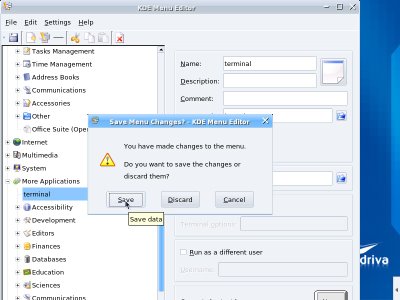
.


Inga kommentarer:
Skicka en kommentar